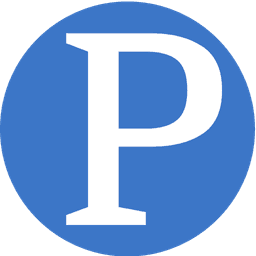WhatsApp Plus
 Third party app, WhatsApp Plus logo | |
| Invented by | Rafalete, a Spanish developer |
|---|---|
| Launch year | 2012 |
| Last production year | Ver 6.72 |
| URL | Download WhatsApp+ |
WhatsApp+ is an android thrid-party mobile application that is a modification of the popular WhatsApp messaging application. The application, that is NOT available in Google Play Store as it has no relation to the original WhatsApp can be downloaded for free from a website that they have setup. WhatsApp has complained about it 'piggy backing' its service.[1]
The side-loaded (method of loading an application through another method besides Google Play, the official android app store) allows users to change lots of colours, sizes, and many other visual MODs. You can increase the upload media limit (the original WhatsApp file limit is 16Mb) to send large music files or videos. You can increase quality of sent pictures (by default resolution is decreased quite a lot). You can share music just with one click. You can add contact profile pictures to their chats (Facebook Messenger style). You can hide contact profile pictures and show phonebook pictures.[2]
WhatsApp has for some time now not provided an API (Application Programming Interface) that will allow external apps to link and intergrate to and even gone to the extent of threatening developers who have created and provided one.[3]
In retaliation to the third-party app, WhatsApp have temporarily banned users who were using the application:
You're temporarily banned from WhatsApp because you may have violated our terms of service. You'll be able to use WhatsApp again in: insert time
They then went on to post a message advising users of the ban and what to do in order to be reconnected to the service.
Why am I banned for using WhatsApp Plus and how do I get unbanned?
WhatsApp Plus is an application that was not developed by WhatsApp, nor is it authorized by WhatsApp. The developers of WhatsApp Plus have no relationship to WhatsApp, and we do not support WhatsApp Plus. Please be aware that WhatsApp Plus contains source code which WhatsApp cannot guarantee as safe and that your private information is potentially being passed to 3rd parties without your knowledge or authorization.
Please uninstall your application and install an authorized version of WhatsApp from our website or Google Play. Then, you will be able to use WhatsApp.
WhatsApp Web Version
After the disconnection of those that were using WhatsApp plus, the company introduced a web version of the application which allows the users to use their PCs to chat on WhatsApp. The application was rolled out to people using Blackberry, Nokia, Android while those using IOS are not being offered the service. This comes in handy to do your work while keeping track of your chats on whatsapp all on the same computer screen. Below are the detailed instructions on how to start using this new feature
To get WhatsApp Web to work you'll need the latest version of the app. It's worth heading to your app store and checking for updates, as we found that on Android it hadn't automatically updated. Once you have the latest version of the WhatsApp, you'll find a new option in the menu for WhatsApp Web. Tap this menu option and you'll be taken to the WhatsApp control area on your phone. Then head over to WhatsApp in your Chrome browser on your computer. You'll be presented with a QR code to scan from within WhatsApp. Scanning this QR code will log you into that browser and your messages will appear exactly as they are on your phone.[4]
Functions Offered on WhatsApp Web
WhatsApp Web mirrors the functions of the phone app in your browser window. You'll get all your conversations, exactly as they are presented on your phone, with your message history, including any other media, like pictures. You can then send messages in exactly the same way as you would normally through you browser - those messages are synced with your phone, so both appear the same. You can also send pictures and voice from WhatsApp Web. If you want to use the camera you'll have to grant it permission, but otherwise it's just like uploading an image anywhere else. If you delete messages from your phone, they will delete in the browser also, but there's no way of deleting messages from the WhatsApp Web client - you'll have to do that on your phone.[4]
Privacy
Naturally, some will be concerned about privacy when using WhatsApp on a computer: you don't want to be WhatsRaped and have someone messaging on your behalf, or reading through your messages. There's a "keep me signed in" option when you setup WhatsApp Web. If you uncheck this box, you'll be signed out after about 5 minutes of inactivity in your browser and you'll have to scan the browser again to gain access. If you opt to remain signed in, then simply closing the tab won't sign you out. You can close the browser tab, but then re-open it to access all your messages again without signing in. If you're on a shared computer or at work, you probably don't want to use this option. When you're in WhatsApp Web there's a "log out" option in the menu. Click this to sign out and you'll return to the WhatsApp Web home page and need to scan to sign in again. There's also another place you can check the status of your WhatsApp Web connections, and that's in the app on your phone. Under the "WhatsApp Web" menu option you'll be able to see where else you're logged in, with the handy option to "log out from all computers" from your phone.[4]
References
- ↑ FAQs, Why am I banned for using WhatsApp Plus and how do I get unbanned?, Frequently Asked Questions, Published: No date given, Retrieved: 21 Jan 2015
- ↑ Mohammed Al-Kalbani, WhatsApp Plus Website, WhatsApp-Plus, Published: No date given, Retrieved: 21 Jan 2015
- ↑ The H Security, WhatsApp threatens legal action against API developers, h-online.com, Published: 25 Sep 2012, Retrieved: 21 Jan 2015
- ↑ 4.0 4.1 4.2 WhatsApp Web brings messaging to your desktop: Here's everything you need to know, Published: January 21, 2014, Retrieved: January 22, 2015